Workflow
- Update your phones to the latest operating system
- Log-in to your primary T-Mobile account however you like
- Disable all SIM Protection features for all lines under Line Settings or Security (I forget where exactly). You should be able to toggle both lines off on the same page
- ALSO Remove SIM Protection from your line feature add-ons. This is the page where you can buy new add-ons, but instead you’re just removing the add-on. You must do this line by line
- Confirm your phones are unlocked. If T-Mobile does not have a status, they are likely unlocked. Call if you’re unsure but don’t let them send you to customer retention. If they ask, just say you’re thinking of selling your phone
- Log-out of the T-Mobile account
- To request a temporary port out PIN using your Primary account phone:
- Turn off wifi. Using Cellular data on your primary account phone, log-in to your T-Mobile account
- Using the upper right search box, type in Port Out
- Tap on the first result for Port Out PIN. The website should attempt to authenticate that you’re using your primary account device. If it fails authentication, log-out, toggle Airplane mode on and off, turn off wifi, and try logging in again and repeat the above. This was the most frustrating part: their help is out of date or they purposefully removed port out PIN from line settings. Last resort, to save frustration from boiling over, you may need to call them. Just tell them you’re moving to another country and that should prevent customer retention maneuvers. While you’re on the phone, check your device lock statuses
- Write down your Port Out PIN. This PIN is for all lines on your account
- Write down your T-Mobile account number
- Transfer your non-primary line first, then lastly your primary account line:
- At US Mobile or your new carrier, check-out and begin activating/porting the secondary or non-primary line. Take note if you’re signing up for Dark Star (AT&T), Warp (Verizon) or Lightspeed (T-Mobile)
- If you text with Android people, you’ll want RCS. So choose Dark Star
- You’ll need to enter your T-Mobile account number and the port out PIN
- Eventually your new carrier will issue an eSim QR code to your email and/or account line settings
- Your secondary line must be on Wifi
- You should wait until your phone goes into SOS mode or no longer has a signal. That will indicate that T-Mobile as disabled your eSim
- Your secondary line will be removed from the T-Mobile account
- From the secondary phone line, scan the eSim QR code or, if you have it on your phone, long-press and tap Install eSim
- Follow the prompts
- It’ll take a minute or two
- If your T-Mobile eSim was disabled before you installed the new eSim, then you should be good to go. Now port your primary line as you did the secondary
- If your T-Mobile eSim was not disabled before you installed the new eSim, you may need to go into your phone’s Cellular settings and swap your eSim to the new one
- If you’re using US Mobile, I suggest that you install their Cellular profile for a better experience. You’ll need to know if you’re using Dark Star, Warp, or Light Speed
- Once your primary line is ported from T-Mobile, you’ll no longer be able to log-in to T-Mobile
- You can then delete the disabled old eSim under Cellular settings
- Be sure to call your own phone number from your phone to set up your voicemail
Randomized Albums in Track Order on Sonos (and Jellyfin)
Most music platforms focus on individual songs and not albums. I’m a completionist and love to listen to full albums. But most times I end up paralyzed on what album to listen to. So whenever possible, I listen to a random sort order of albums that are in track order. Sonos software and equipment do not make this easy. So I’ve resorted to a semi-manual system to create M3U files with shuffled albums in track order.
Sonos music libraries, sourced from a local network share, can import M3U files. M3U files are list of files. If you store M3U files at the root of your Sonos music library, you can use relative paths and Sonos will usually be able to find everything. My music library is structured as /Artist Name/Album/track#_song_title.flac. I’ve cleaned out special characters from file names such as diacritics using the fantastic macOS app Transnomino. Diacritics can really mess up some scripts. Turns out this folder structure is also a good choice for the JellyFin media server.
Once you have a good folder structure, then my manual process is ready to fire off. It requires a *nix operating system, the Python mkpl script for making M3U playlists, and your choice of way to randomize text lines. Which you can definitely do in the shell but I prefer the macOS app bbedit.
First I generate a comprehensive list of album folders using this cobbled together shell script. I probably got most of the code from searching Stack Overflow, since I often find bash scripting incomprehensible. This script makes an assumption that the list of folders will be used for a final command line tool so paths are quoted and have a \ for script line continuation. I assume you understand how to use bash scripts. Careful though, different versions of sed can do different things so maybe you’ll have fun with that.
#!/bin/bash
if [[ -f albums.txt ]]; then
rm albums.txt
fi
find . -maxdepth 2 -type d | while read folder; do
if [[ $folder == ./*/* ]]; then
echo "$folder\" \\" >> albums.txt
fi
done
# Remove the first two characters of each line, should be "./"
sed -i'.bak' -e 's/..//' albums.txt
# Insert a " at the beginning of each line where \1 is the matched group
sed -i'.bak' -e "s/\(.*\)/\"\1/" albums.txt
I then review the output to fix any obvious errors.
Then, I make a quick bash script that makes use of the Python script mkpl. Here’s an example:
#!/bin/bash
today=`date '+%Y%m%d'`;
filename="Shuff_Albums_$today.m3u";
mkpl -d \
"Wings/Band On The Run" \
"The Jesus and Mary Chain/Hate Rock 'n' Roll" \
"Cat Power/You Are Free" \
"The Wrens/The Meadowlands" \
"The Housemartins/London 0 Hull 4" \
"Stereolab/Mars Audiac Quintet" \
"The Jesus and Mary Chain/Stoned And Dethroned" \
"Catherine Wheel/Chrome" \
"Blind Pilot/3 Rounds And A Sound" \
-g "UNICODE" -o $filename;
mkpl -o means use track order. It probably helps that I use track numbers at the front of each song filename, as it’s likely not all song metadata includes track data.
Then, I use bbedit’s Text->Sort Lines->Randomize Order (Sorted Lines replace selection) upon the selected folder list. Once the albums are randomize, I then decide if I have any new albums I want at the top of the playlist. Then I run the final random album M3U script, with the final M3U file at the root of the library, and have Sonos update the music library. Done.
My operational script also makes M3Us for recently bought albums and a time-limited shuffled track playlist for driving and the office. The mkpl script is very handy with all sorts of options for playlists. Those additional M3Us are generally meant for my JellyFin media server, which happily imports these M3Us too! Manet is my favored iOS app for using my self-hosted Jellyfin server. Jellyfin uses the same media library as Sonos.
A problem for me is, the Sonos app on iOS still cannot go to the currently playing song in the playlist view. Scrolling through long playlists in the iOS Sonos App is awful. But the macOS Sonos app does go to the current playlist position and it is only slightly less awful to scroll through.
Hope this helps somebody.
Tips for Porting out of T-Mobile (mid-May 2025)
T-Mobile raised prices on their "uncarrier” plans that, in plain language, originally claimed prices would never increase. So as T-Mobile is now like any other carrier, I transferred our lines to US Mobile.
Rather than tediously explain my decision, I’ll offer some tips to port your lines to US Mobile, and probably any other carrier. The instructions below may seem daunting, but it really is easy provided you can convince T-Mobile’s account website to give you a port out PIN.
I apologize that I can’t give specific page names as T-Mobile disables your account soon as the primary line is ported over. This is why you must first start with a non-primary line (if you have one).
As of 5/17/2025, using eSims:
Dynamic Range Priority Added to "What was my Fujifilm Recipe?" macOS 12 Shortcut
I’ve updated my “What was my Fujifilm Recipe?” macOS 12 Shortcut. It now includes support for Dynamic Range Priority. The “Scanned Superia” recipe from fujixweekly.com is added. The Shortcut now uses SHA1 hashing, as on modern processors it is much faster than MD5 (Intel and M1 Macs). I removed Grain since I often override it and it doesn’t seem important to ID recipes. Finally, I prefixed “Saturation " to the saturation keyword so that it is clear as to what that keyword refers to.
You can get more information at the Shortcut’s page or grab the Shortcut here. Remember, this requires a Mac with exiftool to be available and in your path (or you can manually hardcode the path in the Shortcut).
There’s a thoughtful post on Fuji X Weekly. After spending several weeks with a X100V, I’m in agreement with the utility and power of Fujifilm Film Simulations. As a hobbyist, it is liberating embracing Fujifilm out-of-camera JPEGs. I barely need the RAW Power app.
Pandoc now available for M1 Macs via Homebrew
The amazing document converter, Pandoc, is finally available from Homebrew for M1 Macs! So I’ve adjusted my journal workflow to be on my M1 Mac mini. I’ll use
jhead -autorot *.jpeg(instead of Graphic Convertor since I only have one license and I want it on my MacBook Pro) for autorotating photos and
for f in *.md; do pandoc $f -o ./Archive/${f%.md}.pdf -t latex; done to convert the Markdown files to PDFs.
MeteoBridge Email Weather Alerts & FastMail
MeteoBridge reports my weather station data to all sorts of services. To be rid of IFTTT, I finally set MeteoBridge up to send an email if certain weather conditions happen. And FastMail, to my surprise, has a rule Action for notifications! Yeah, definitely don’t need IFTTT anymore.
I used the Controller app to create an automation that triggers upon press of my Logitech doorbell button. Then I converted it to a Shortcut so that upon doorbell press, my dining room lights will flash. Real cool. So the light is Set on or off and then reversed depending on the light status.
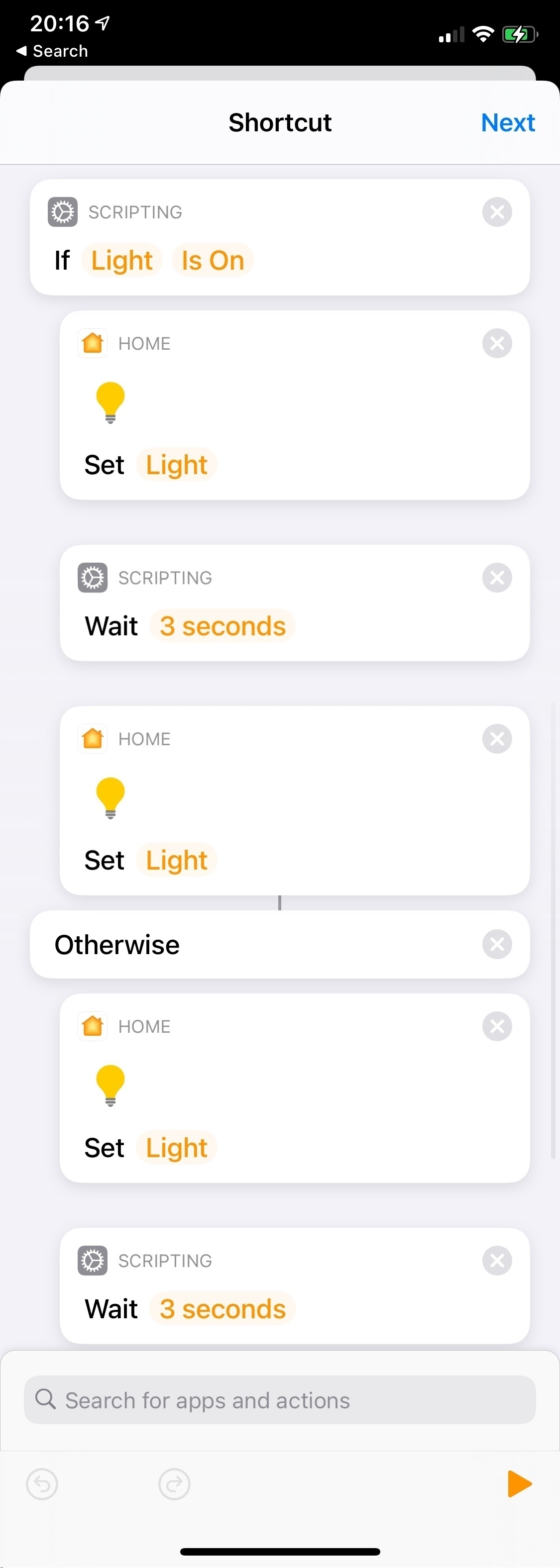
I’m experimenting with HomeKit Automations converted to Shortcuts. This one, when a Home member arrives, will turn on a welcome light if the Logitech doorbell reads < 200 Lux. Otherwise it’ll flash the living room lamp to indicate an arrival.

Automating Deselection and Unchecking of Twitter Interests - EvilTester.com
Automating Deselection and Unchecking of Twitter Interests - EvilTester.com: The final JavaScript works to automatically deselect Twitter ad interests, but I had to change the timer from 2000 milliseconds to 10000 milliseconds or 10 seconds per uncheck to avoid Twitter Over Capacity errors. The process is taking forever but isn’t invasive at all so this Safari JavaScript console automation can go all week for all I care. By Twitter’s estimation, I am interested in everything in the universe. Including things that greatly raise my blood pressure. Ugh.
From the above website but milliseconds modified from 2000 to 10000. Paste and run in your browser’s JavaScript dev console when on the Twitter ad interests page:
var timer=100;document.querySelectorAll(
"div > input[type='checkbox']:checked"
).forEach((interest) => {
setTimeout(function(){interest.click()},timer);timer+=10000;});
My typical workflow: here’s a thing I need to do. Hm. That seems more difficult than expected. What’s easier than that? And easier than that? No, that’s silly and overcomplicated. Easier than before that? Can I live with that? Probably. Not what I wanted but A-OK.
Keep MacBook from Sleeping with Lid Down
The MacOS app Amphetamine is pretty slick. As promised, it keeps my MacBook Air awake even if the lid is closed and there is no external display attached. So now I can run it as a part-time file server (via SFTP and Secure ShellFish for iOS). At least, that’s the plan. Since it is running on a laptop, I really appreciate the audio alert it’ll give if I unplug the MBA while Amphetamine is keeping it awake. Now that MacOS 10.15.5 has battery aging management, now is the time to try this out.
My goal is to somehow simplify things by no longer needing an aging QNAP NAS and using a single platform. I love the idea of having a spare laptop but also actively using it and getting more value out of it.
Fruit Tree Irrigation: an Experiment
For several years I’ve watered my fruit trees using a Generation 2 Rachio controller and their irrigation method called “Flex Daily”. This method relies on many variables, a few of which I can only make good guesses at. For example, my soil’s Available Water Capacity from the U.S. Soil Survey. Flex Daily on Rachio is really designed for watering lawns, and I don’t care about lawns. I water fruit trees with unevenly spaced emitters. So the other advanced zone variable that’s not easy to determine due to my needs is the Nozzle In/Hr setting.
Here is a formula I use to convert from my drip emitters GPH to In/Hr:
(96.25 * Q * 0.0167) / A = PR
Where Q is Gallons Per Hour (GPH) and A is, in the case of trees, drip line or canopy area. 0.0167 changes GPH to the needed Gallons Per Minute (or divide by 60).
Rachio’s Flex Daily method worked fine for the past few years, though it seemed to water too much in a day and too infrequently causing regular water stress in certain trees. I figure that’s because Flex Daily relies heavily on the AWC and root depth. It then waters to what it expects is the root depth.
Recently, in preparing for this irrigation season, I learned about a daily tree watering model from the University of California’s Center for Landscape and Urban Horticulture. I had always wondered what model local orchards use, and I bet it is this one because I have often seen the almond orchards watered daily. But with Rachio’s Flex Daily, it was every 3-5 days. According to the Center for Landscape and Urban Horticulture, deep watering of trees can actually be disadvantageous as water can leach nutrients to a depth where roots would never reach them. They also write that when using drip emitters, depth of watering isn’t as important for trees as the volume of water they actually need. I assume from this that the bulk of tree roots that take up water are shallow.
With Rachio’s Flex Daily, I had the root depth set to 8 inches for my trees. According to tree (crop) evapotranspiration (ETc) needs, it’d attempt to water to that root depth. But my settings would have to be perfect for that to work right — especially the Available Water Capacity. I’d also have to be reasonably certain about my tree root depths, which I am not! I doubt my settings are good enough for the watering depth to be accurate, especially as soil is not homogenous. Was this Flex Daily method watering well beyond the tree roots? Without digging some deep holes I’d never know. So the Center for Landscape and Urban Horticulture’s daily watering method for drip immediately appealed to me. All I need to know, for this method, is the tree’s drip (canopy) area and the tree’s Plant Factor (or its daily water usage):
Gallons = ETo × PF × (R× R × 3.14) × 0.623
Where ETo is the reference evapotranspiration (figured from grass), PF is the Plant Factor or Crop Evapotranspiration coefficient, and R is the radius of the tree’s canopy. 0.623 is the conversion to gallons. ETo * PF results in the inches of the plant’s water use.
To get the water needs of my trees, I use the Irrigation Training and Research Center’s California Crop and Soil Evapotranspiration (PDF) guide. For my Reference ETo Zone, I use the Typical Year table to find my tree type, and then find the inches/month for my trees. I can use the above formula to calculate the amount of gallons needed per tree and then calculate, based on the total GPH of emitters under the trees, how long I need to water them. Of course, it is key to divide the monthly ET by that month’s number of days in order to get the average day’s water use.
The following image is extracted from the California Crop and Soil Evapotranspiration book. I’m interested in the monthly values for the bottom four rows. If you divide a tree monthly average by the grass reference ETo, you can get the Plant Factor or evapotranspiration coefficient. Divide the value for a tree on a given month by the days in that month to get the tree’s average water use in inches per day.

If all my trees were the same age and the same maturity, trees of the same kind (e.g., stone fruit or citrus) would have the same GPH per tree. They are not. So to get the same Nozzle In/Hr at each tree, I have to balance the emitters in each irrigation zone. For example, in my Stone Fruit zone, my mature and stingy apricot has emitters that total 12 GPH while at my much younger, prolific but severely bark beetle damaged Lapins cherry tree, has 2 GPH’s worth of emitters. But because the apricot’s drip line area is about 78.5 square feet and my cherry’s drip line area is 12.56 square feet, their inches/hour balances out to 0.246 in/hr for the apricot and 0.256 in/hr for the cherry. Close enough! So in this case, I can run the zone for nearly 18 minutes in April and both trees will (hypothetically) get the amount of water they need on a daily basis. This, of course, assumes the soil is suitably well draining and water can soak down some depth into the root zone. For the most part, this is the case for my trees.
So by balancing a watering zone’s trees to have similar inches/hour, I can figure the amount of time needed to water the zone:
Gallons per Day / Gallons per Hour * 60 minutes per hour = minutes per day
(phew; the dimensional analysis would make more sense if written symbolically)
And, I can be as granular as I want at calculating the water need. For now, I’ve calculated water needs for each month using my trees’ average monthly water use. I have setup Fixed irrigation schedules for many different months using the Rachio Gen 2 controller for almost every month (if months seem similar in water use for a zone, I use one Fixed schedule). Each schedule has the month’s average ETo in the name, So when evapotranspiration regularly matches a set schedule, I’ll switch to that schedule (assuming the phenology makes sense; some trees have higher water use during certain parts of the season). I no longer need to use Flex Daily. Each zone has its own watering time based on its daily water needs. Rachio will still skip irrigating if enough rain happens, but none of the Flex features are in use now. I started this daily irrigation regime on April 22. It’s too early to say how the trees are responding, so I’ll have to report back on this big experiment.
Rachio Fixed schedules that I’ve created to suit ET and tree phenology.
.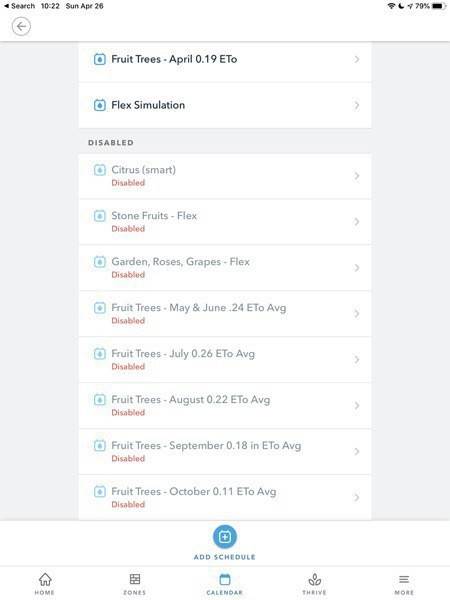
A Very Good Overcomplicated Journal Workflow
Our journal workflow is probably more complicated than it needs to be. There’s room to optimize this workflow. It grew out of our moving away from Day One when they went to the subscription model. At the time there were some terrible limitations and we wanted none of it. Instead, we went with a semi-automated method involving iOS Shortcuts, iOS Notes, 1Writer, Homebrew (for Pandoc and LaTeX toolchain), and my favorite Swiss army knife GraphicConverter. The final archival format of each journal entry is a beautiful, open standard and searchable PDF generated by Pandoc using LaTeX (MiKTeX distribution).
The Shortcuts step creates or seeds a range of dated Markdown files with dated headers. The filenames follow the very sortable format of “yyyy-MM-dd HH.mm.ss.md” or, for example, "2020-02-09 19.24.38.md". Of course, with Shortcuts limitations interacting with Files, I have to create the files in the Shortcuts folder and then move them to the 1Writer iCloud folder shared with my partner. 1Writer is thus setup to save all journals to iCloud folder where both my partner and I can write.
If we need to add a photo to a journal entry, we split screen with 1Writer and Photos and drag a photo over to 1Writer. 1Writer puts the image file, with the original filename, in the same folder as the Markdown files. If we need a collage, we create it in Google Photos app (though we don’t actually use it for sync!) because it does a really good job at collages of photos with different dimensions. Google Photos saves the collage to Photos and we go from there.
Once a month’s worth of journal entries (Markdown files) are complete, I then have a workflow to convert the Markdown files to PDFs. This is where Finder, GraphicConverter, Pandoc and LaTeX come in.
Since 1Writer is using iCloud, it’s all downloaded to my MacBook without any effort. So first I copy the files to a non-iCloud syncing folder in my ~home folder or into a folder with .nosync postfix.
Next, some photos won’t be properly rotated, so I use GraphicConverter to Auto-rotate photos by clicking the Rotation icon on a thumbnail in Browse mode.
Next, I finally run a command that I modified from somewhere on the internet. I was not talented enough to put this command together from scratch. This command is why I had to wait on installing Catalina until Homebrew was compatible with it. With the following command, you just need to have a working Pandoc and LaTeX environment with a subfolder named Archive:
cd ~/Journal-compile/
for f in *.md; do pandoc $f -o ./Archive/${f%.md}.pdf -t latex; done
Then I load GraphicConverter, and in Browse mode, use the “Set Exif Date from Filename” tool on all the freshly minted PDFs. This sets the file date to the date of the journal entries. The format I use is YYYY-MM-DD. Then I copy the PDFs and source files (with images) to various Cloud and NAS folders. Of course, I keep the PDFs separate and that’s what we always reference back to. PDFExpert is currently our choice app for viewing journals since it has excellent file content search and SMB syncing.
Now, a lot of this is broken up so the workflow isn’t onerous. But I admit for most people, this is just ridiculous. But the benefit of this workflow is our memories are in a open format where it matters with no proprietary nonsense.
Since you likely read through all of this, here’s the Shortcut for generating blank journals. I bet it is also more complicated than it needs to be. But it works well.
11/15/2020 - edited to reflect that we now use iCloud Shared Folders to edit journals directly in 1Writer. Previously we had to use Notes first, then transfer to a Markdown file, complicating things a bit. It also now reflects that zsh, the shell that MacOS started using since Catalina, no longer cares about path or filename spaces. But realize, there is still a very powerful Rename tool in Finder in the right click context menu,
Shared Photo Libraries
All these years Apple still has no way to share entire photo libraries with family. The shared family album is useful only to temporarily share the week’s photos. So I use PhotoSync iOS App to sync our iPhone photos to the NAS, files prefixed with first names, and then once a week manually import to the two libraries via macOS Photos. Works well enough but Photos has very poor dupe detection. Supposedly iOS detects dupes – I wish they would surface them in an aptly named album. Once imported, I use PhotoSync to mark the new imports on each device all as sync’d and then delete the week’s worth of shared photos from the family shared album. That’s two nearly exact copies of a 50 GB photo library stored in iCloud. We used to use Google Photos but decided they no longer deserved analyzing our lives.